Importing Custom XML Using Copy/Paste
- Click Import Custom XML.
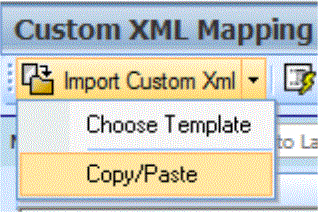
- A text box where you can paste your custom XML file is displayed.
- Outside of RateManager, open your custom XML file in a text editor or XML editor. Notepad is the simplest and fastest method however; you can use any XML editor you want.
- Return to the text box in RateManager and paste the text by right clicking the text area and selecting Paste from the menu or by pressing Ctrl+V.
- The XML is pasted into the text box.
- Click OK.
- The custom XML is imported into RateManager and the Map Custom Output XML screen refreshes.

 Select All or by pressing Ctrl+A.
Select All or by pressing Ctrl+A. 